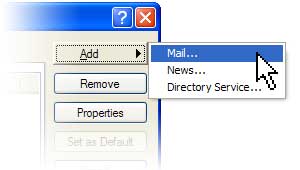
Mail option from the Add button
3. On the Your Name page of the wizard, type your name as you want it to appear to everyone who gets e-mail from you, and then click Next.
4. On the Internet Explorer Address page, type your e-mail address, and then click Next.
5. On the E-mail Server Names page, fill in the first block of information, and then click Next.
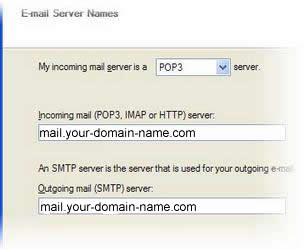
6. On the Internet Mail Logon page, type your account name (your full email address) and password.
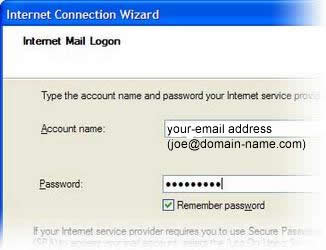
7. Click Next, and then click Finish.
You're ready to send your first e-mail!